This entry covers the capability of snapping a mesh geometry to another, similar to the shrink wrap modifier effect, but projected from your present view. We'll view this effect with a simple example of projecting a grid to a cylinder.
To start out, create a cylinder and a grid. I colored the grid blue to make it easier to see (after the snap) and I scaled [S] it smaller to allow it to fit more easily onto the cylinder.
While in edit mode, with grid selected, set the snap parameters in the bottom toolbar as shown below. The Snap Element should be set to Face, and the Project button button should be enabled.
Next, move your view (not the camera) to where you want to project. The mesh will be projected essentially from your view, down your line of site (-z axis) toward the mesh, and will deform the mesh according to the mesh it hits. In this example, I just did the side view [NUM 3].
To snap, with all vertices selected [A], press [G], then [Ctrl]. Once you click or hit enter it will activate the snap. If you right-click it will reset.
The final render with the grid slightly extruded [E] away from the cylinder.


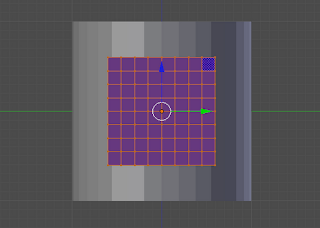


No comments:
Post a Comment