This quick tutorial covers the concept of modeling via snapping to a reference. This is very useful if you need to line up vertices or edges, or if you need to extrude something with respect to another part of the mesh.
The snap menu can be found near the layers selection area at the bottom of the viewport. By default it is set to snap to the Grid. This standard behavior can be noted when try to move [G] something, that by holding the [Ctrl] button, the movement will be constrained to the visible grid.
When this is changed to say Vertex, the snapping will now be based on the nearest vertex to your current cursor position.
As an example of this, the image below shows a simple flat mesh. The edge that is currently selected, I want to extrude down, but so that it is lined up with the bottom edge of the 'leg' on the left.
So with Vertex snapping selected, when I extrude [E] down, constrained to the y-axis [Y], then when i hold [Ctrl] and move my cursor over one of the vertices of my reference edge, an orange circle appears, and my extruding edge snaps to the relative reference. Now the two 'legs' on my mesh are perfectly aligned along the y-axis, and "in a snap".



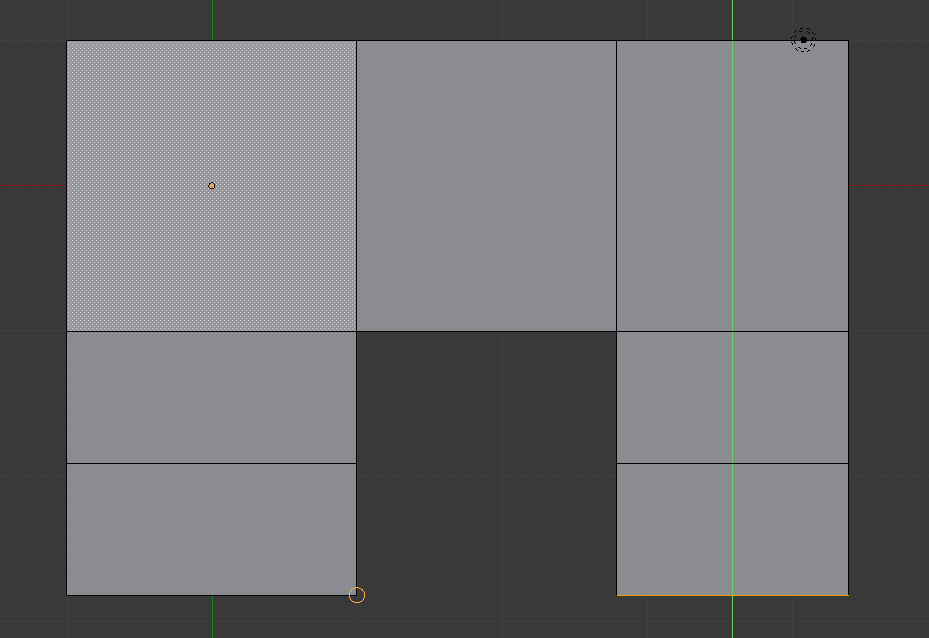
No comments:
Post a Comment