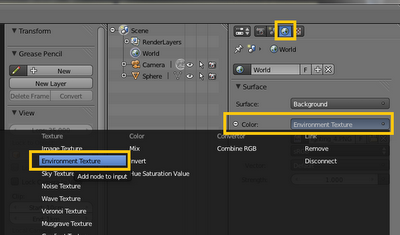This quick entry covers creating new and deleting Scenes. In most cases have one scene will suffice, except perhaps if you are trying to contain a small movie in a single blend file and you want to have different scenes with unique models, lighting, world data, etc and Layers won't suffice.
In this example, we start off with the default scene which generally comes with the following objects:
In the primary menu system in the upper left, you can find a box as shown below. Clicking on the plus button will allow you to create a new layer, either from scratch, or preserving some elements of the active scene. For this example, we'll just start from scratch and use New.
Note that in this box the name of the scene can be edited at any time. Explore some of the other functions for creating new scenes. Linking or making copies could be very beneficial depending on what you are trying to achieve.
As for my new scene, note that a new scene was created which I called NewScene_Sphere. As well I added a sphere to the scene. Note that when creating a new scene from scratch, there is no default light or camera added.