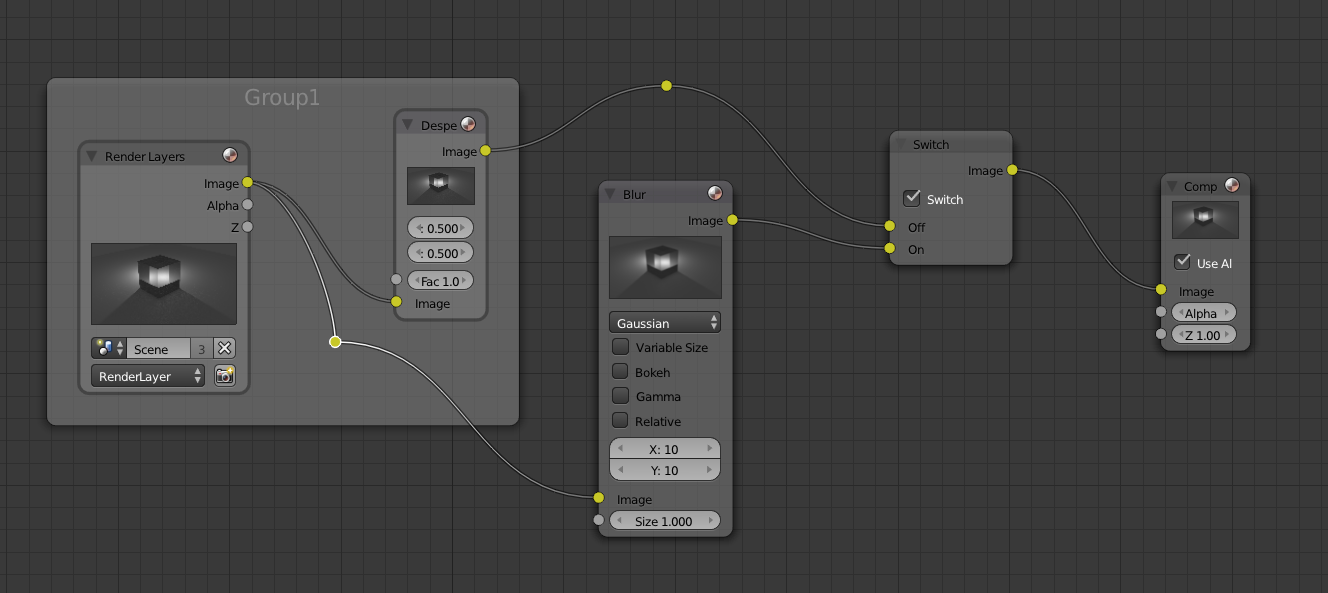This entry covers loading video into the Video Editor in Blender. This operation can be quite simple, but there is a catch if your video was not rendered at 24fps.
The first image is the Video Editing View, which is where all the video editing work will be done.